Flip this switch if you wanna see something cool!


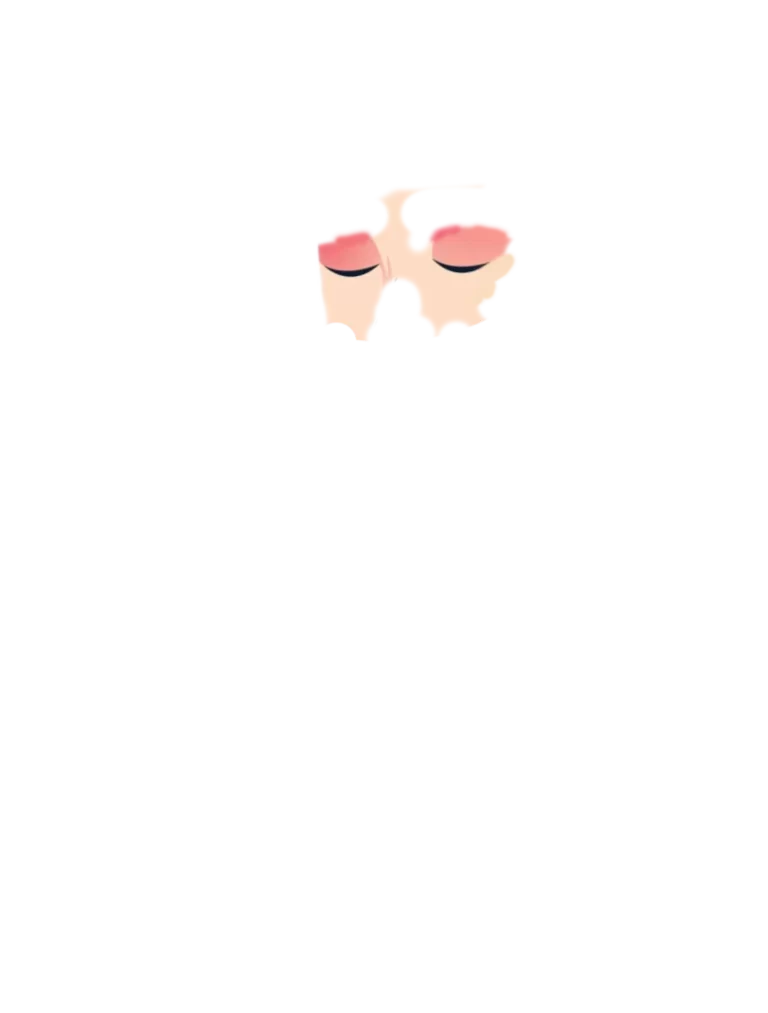
You already have a website and maybe it’s even SEO optimized, but hardly any visitors are landing on your site, and the results are lacking?

The competition, which may not have been on the market as long or is delivering poorer quality, is getting stronger and taking more and more market share?
You invest a lot of time and money in cold calls and marketing, chasing potential customers endlessly, only to get a lot of rejection?
Visible success stories

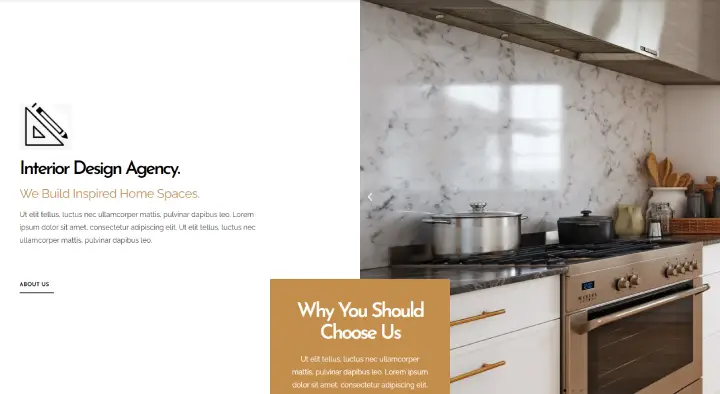
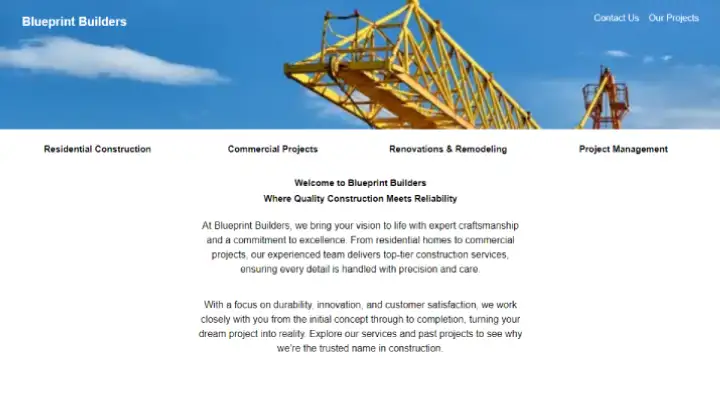
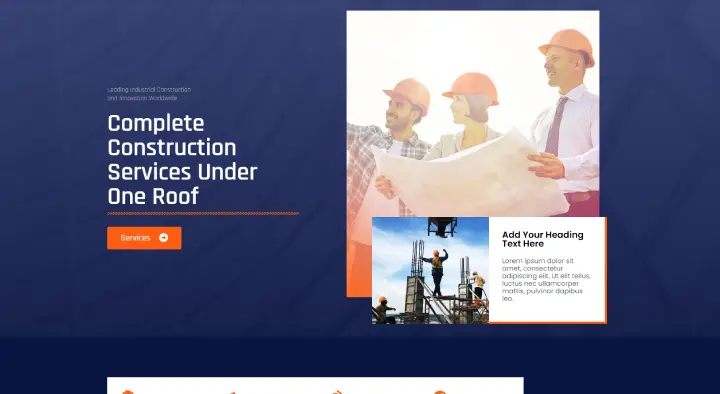
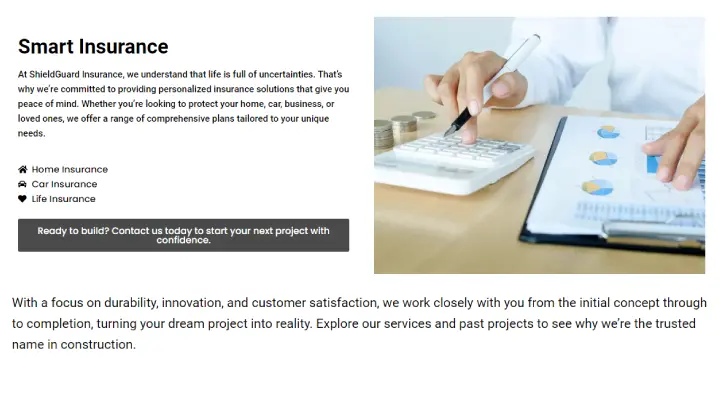

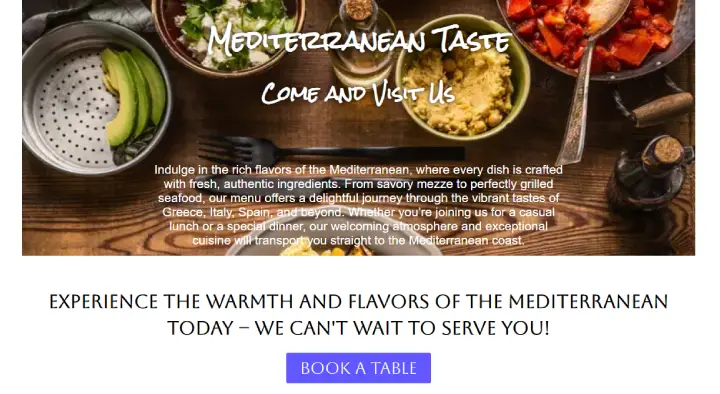
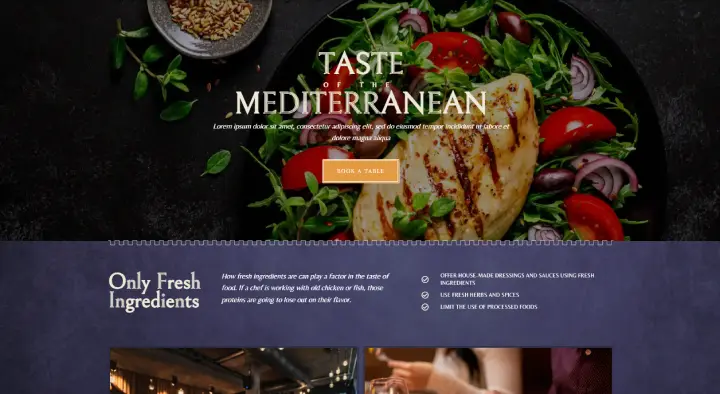
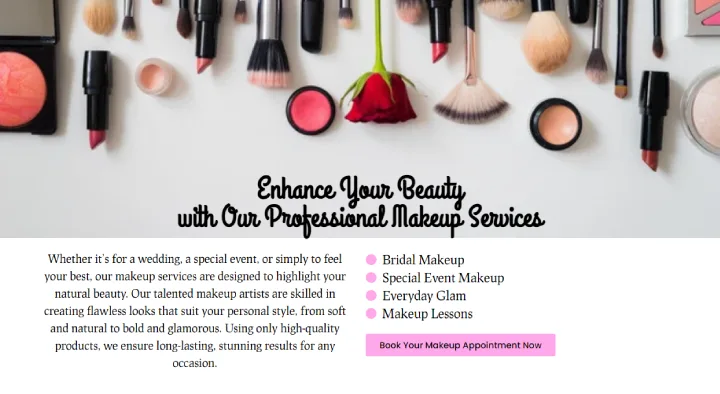
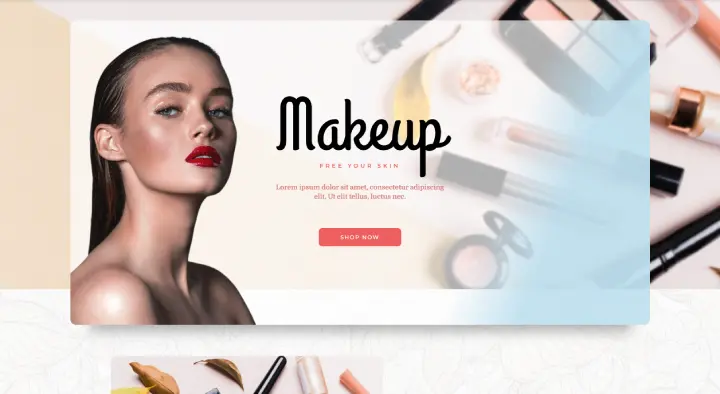
Speed, mobile-friendliness, and overall functionality checks.
Suggestions to enhance aesthetics and user engagement.
How well is your site ranking, and what can be done better?
A clear roadmap with personalized recommendations.
Don’t be shy, give it a try.
Discover what you need to run your own WordPress website.
Get fully setup WordPress sites and templates for every website part.
I take care of your projects, regardless of their complexity.
If you have a bug, I can troubleshoot and fix your WordPress issues.
Find valuable insights on website development in my articles.

Full Stack Web Developer
My mission is to spread knowledge about website creation, helping as many people as possible to design and launch their own websites.
I specialize in WordPress and Elementor to create versatile and dynamic websites. Additionally, I use WooCommerce to provide effective e-commerce solutions, helping businesses sell products online seamlessly.
I fell in love with technology as a child, which ignited my passion for becoming a software developer. Over time, requests to create websites inspired me to dive into web development and help others bring their visions to life.
I frequently encounter harmful code added by low-cost developers that compromise your site security. Trust a reliable developer to keep your site safe. Invest in quality to avoid costly problems.
WordPress is a powerful, open-source content management system (CMS) that powers over 40% of websites on the internet. It allows users to create and manage websites with ease, offering flexibility, scalability, and a vast library of themes and plugins.
Elementor is a popular drag-and-drop page builder plugin for WordPress. It enhances the website-building experience by providing an intuitive visual editor, allowing users to design beautiful and functional pages without needing to write code.
Together, WordPress and Elementor form a robust combination, enabling both beginners and experienced developers to create professional websites efficiently.
User-Friendly: WordPress is designed to be accessible to all users, from beginners to experts. Its interface is intuitive, making it easy to add and manage content.
Customizable: With thousands of themes and plugins, you can customize your website to meet your specific needs and preferences. Whether you need a blog, an e-commerce site, or a portfolio, WordPress has you covered.
SEO-Friendly: WordPress is built with SEO in mind. It offers numerous plugins to enhance your site’s search engine performance, helping you attract more visitors.
Community Support: As an open-source platform, WordPress has a vast, active community. You can find countless tutorials, forums, and resources to help you with any issues or questions.
Step 1: Choose a Hosting Provider: To run a WordPress site, you need a web hosting service. Popular options include Bluehost, SiteGround, and WP Engine.
Step 2: Install WordPress: Most hosting providers offer one-click WordPress installation. Follow the instructions provided by your host to set up WordPress.
Step 3: Configure Your Settings: Once installed, log in to your WordPress dashboard. Configure your site’s basic settings, such as site title, tagline, and permalinks (URL structure).
Step 4: Choose a Theme: Select a theme that suits your website’s purpose. Themes control the appearance of your site and can be customized further.
Elementor is a game-changer for WordPress users. It provides a live front-end editor, allowing you to design your site in real-time. This means you can see your changes as you make them, eliminating the need for constant previewing.
Step 1: Install Elementor: From your WordPress dashboard, navigate to Plugins > Add New. Search for “Elementor” and click “Install Now,” then “Activate.”
Step 2: Basic Configuration: After activation, Elementor will guide you through a basic setup process. Follow the prompts to configure your initial settings.
Step 3: Create a New Page: Go to Pages > Add New. Click the “Edit with Elementor” button to start building your first page with Elementor.
Drag-and-Drop Interface: Elementor’s interface is user-friendly. On the left, you’ll find a panel with various elements (widgets) you can drag and drop onto your page.
Adding Elements: To add an element, simply drag it from the panel to the desired section of your page. Common elements include headings, text boxes, images, videos, and buttons.
Customizing Elements: Click on any element to customize its content, style, and layout. Elementor provides extensive options, allowing you to fine-tune your design to your liking.
Saving Your Work: Remember to save your work frequently. You can also preview your page to see how it looks on different devices.
Templates and Blocks: Elementor offers pre-designed templates and blocks, which you can use to speed up your design process. You can find these in the Elementor library.
Theme Builder: With the Pro version of Elementor, you can design your entire theme, including headers, footers, and archive pages, giving you complete control over your site’s appearance.
Dynamic Content: For more advanced users, Elementor allows the integration of dynamic content, such as custom fields and post types, to create highly personalized websites.
Responsive Design: Ensure your website looks great on all devices. Elementor’s responsive design tools let you adjust settings specifically for desktops, tablets, and mobile devices.
Choosing Plugins: Plugins extend the functionality of your WordPress site. Essential plugins include Yoast SEO for search engine optimization, WooCommerce for e-commerce, and Contact Form 7 for forms.
Installing Plugins: From your WordPress dashboard, go to Plugins > Add New. Search for the plugin you need, install, and activate it.
Compatibility with Elementor: Ensure the plugins and themes you choose are compatible with Elementor. Some themes and plugins are specifically designed to work seamlessly with Elementor, providing a smoother experience.
Image Optimization: Large images can slow down your site. Use plugins like Smush or ShortPixel to compress images without losing quality.
Caching: Use caching plugins like WP Super Cache or W3 Total Cache to speed up your site by storing static versions of your pages.
Minifying CSS and JavaScript: Minify your CSS and JavaScript files to reduce load times. Autoptimize is a popular plugin for this purpose.
Regular Updates: Keep your WordPress, themes, and plugins updated to the latest versions to ensure optimal performance and security.
Regular Backups: Regularly back up your website to avoid losing data. Use plugins like UpdraftPlus or BackupBuddy.
Security: Protect your site from threats by using security plugins like Wordfence or Sucuri. Regularly update your passwords and use two-factor authentication.
Monitoring Performance: Use tools like Google Analytics to monitor your website’s performance and user behavior. This data can help you make informed decisions about improvements.
Content Updates: Keep your content fresh and relevant. Regularly update your blog, portfolio, or e-commerce listings to engage your audience and improve SEO.
By following these steps and utilizing the powerful combination of WordPress and Elementor, you can create a professional, high-performing website that meets your needs and impresses your visitors.